Creating Buckets
Creating Buckets
We will be creating two Google cloud buckets to interact with the TitanQ solver:
- a source bucket
- a destination bucket
All solver requests submitted to the TitanQ API will reference a pair of input files containing respectively a weights matrix and a bias vector. These two files will be stored in the source bucket, under your control.
When the request reaches the end of the queue and is submitted for solving, TitanQ will retrieve the two files.
Once the TitanQ solver finds a solution, the result vector and metrics file will be uploaded to your destination bucket.
| Bucket | Contents |
|---|---|
| source |
|
| destination |
|
Source bucket
Start by going to the Buckets management console
- Click on the hamburger menu
- Select Cloud Storage
- Select Buckets
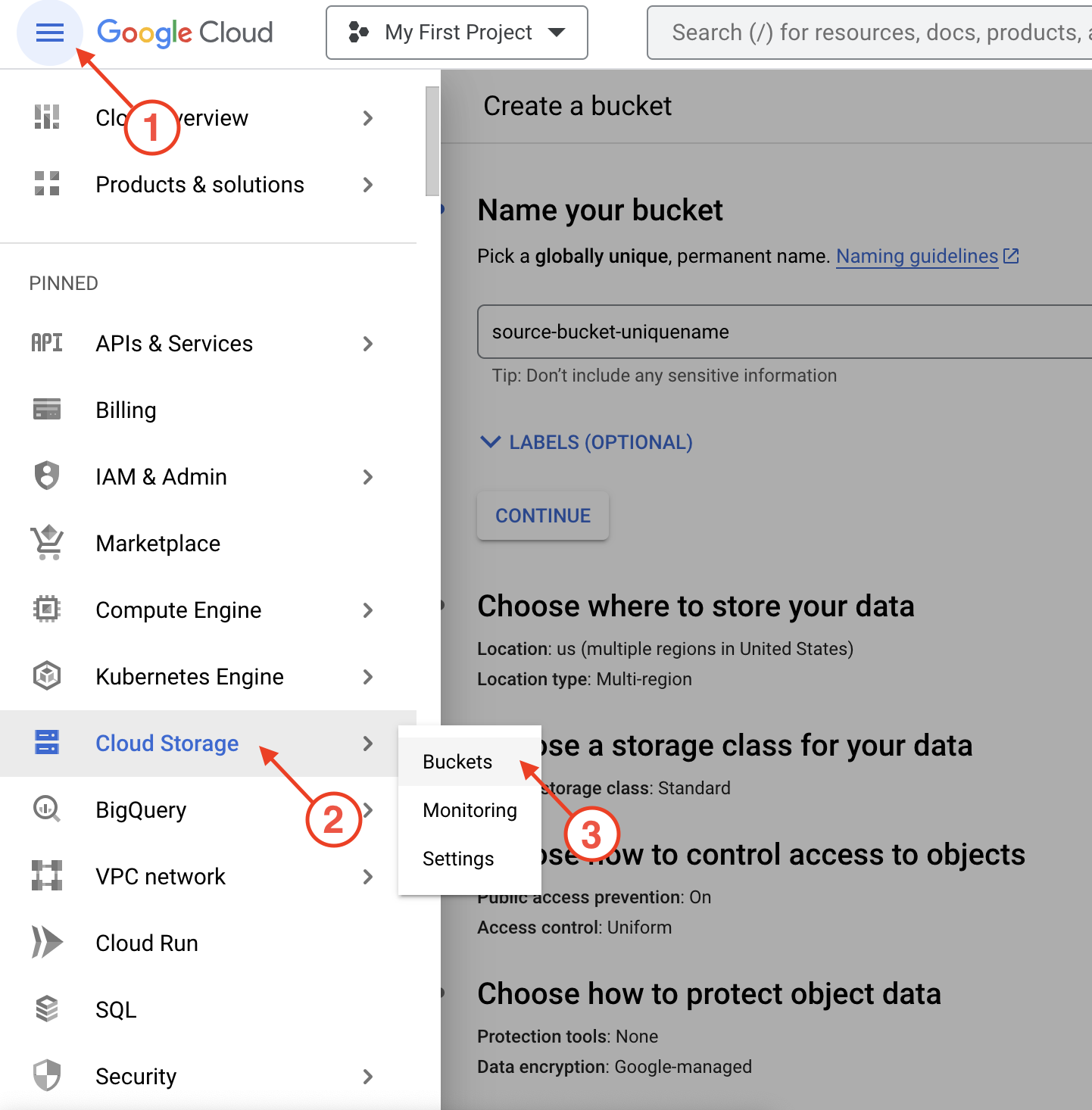
Select CREATE
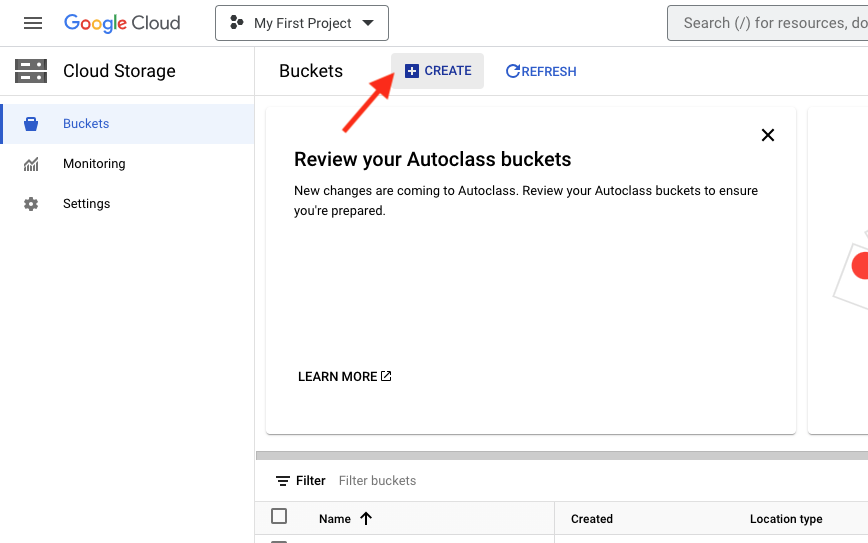
In the Create a bucket dialog:
- Give the bucket a unique name (unique across all of Google Cloud)
tip
For a source bucket, a good choice might be companyname-projectname-sourcebucket
- Select CONTINUE
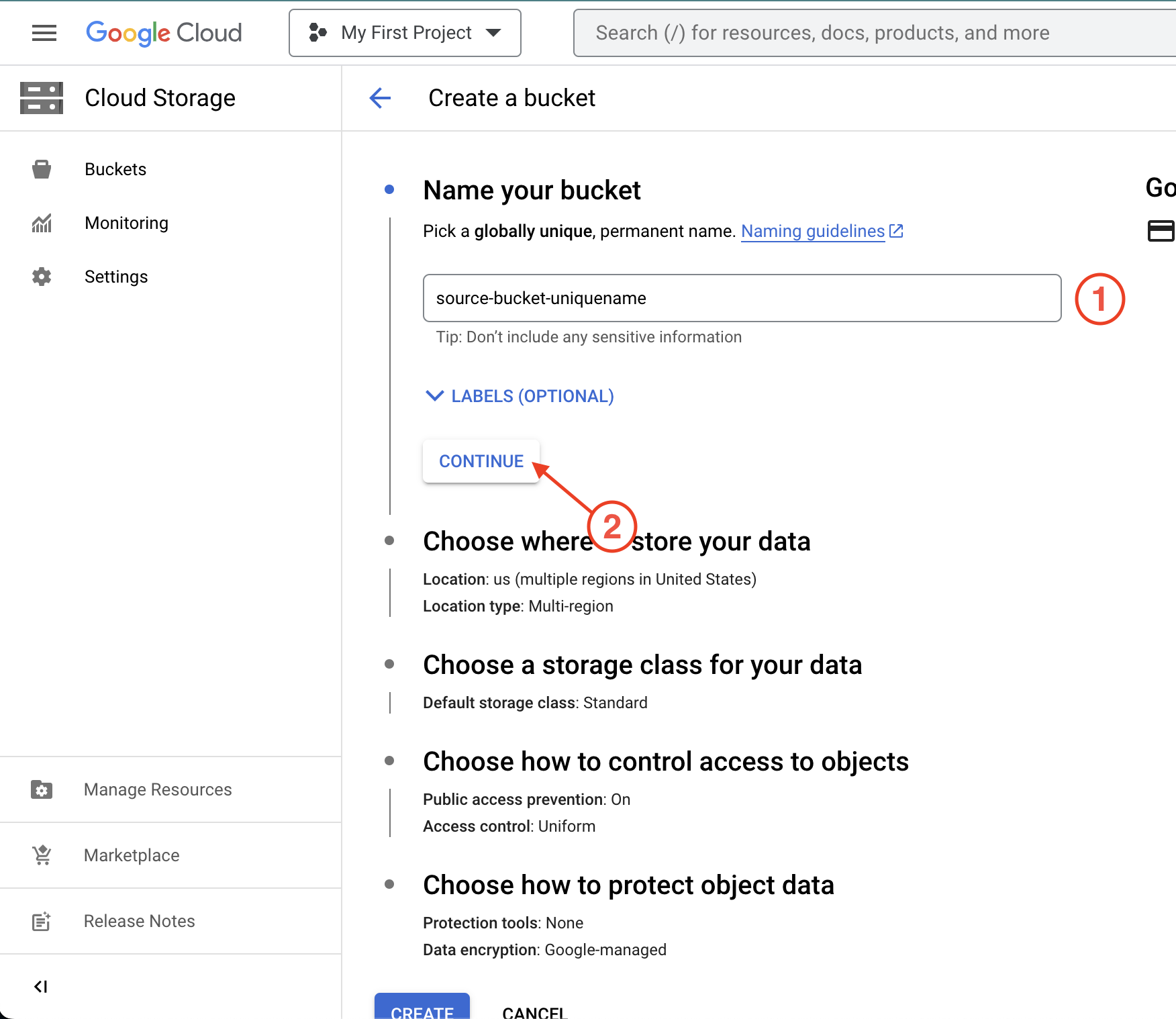
- Choose the location type
- Select CONTINUE
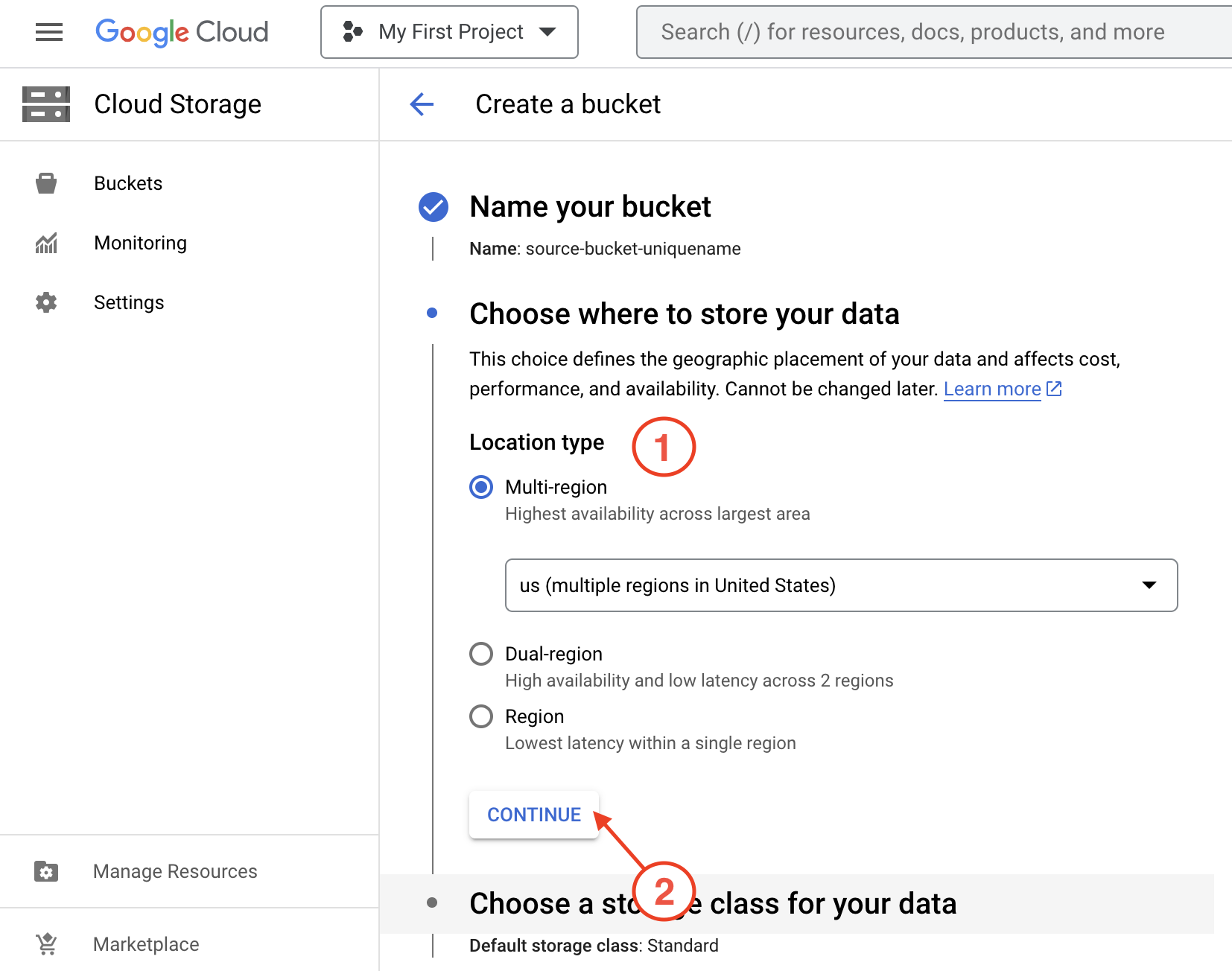
- Choose a storage class for your data (default settings are recommended)
- Select CONTINUE
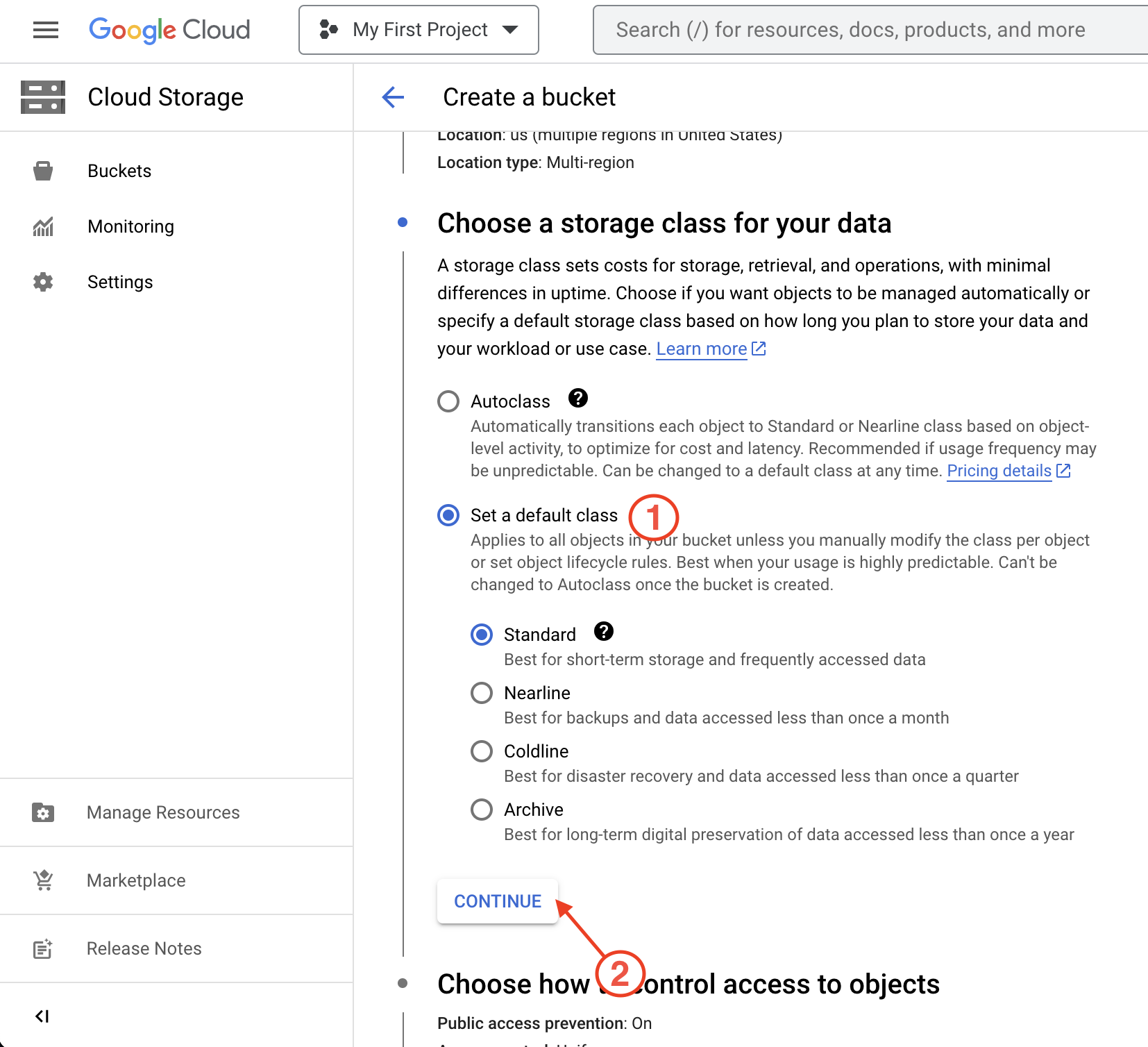
- Choose how to control the access of the objects inside the bucket (default settings are recommended)
- Select CONTINUE
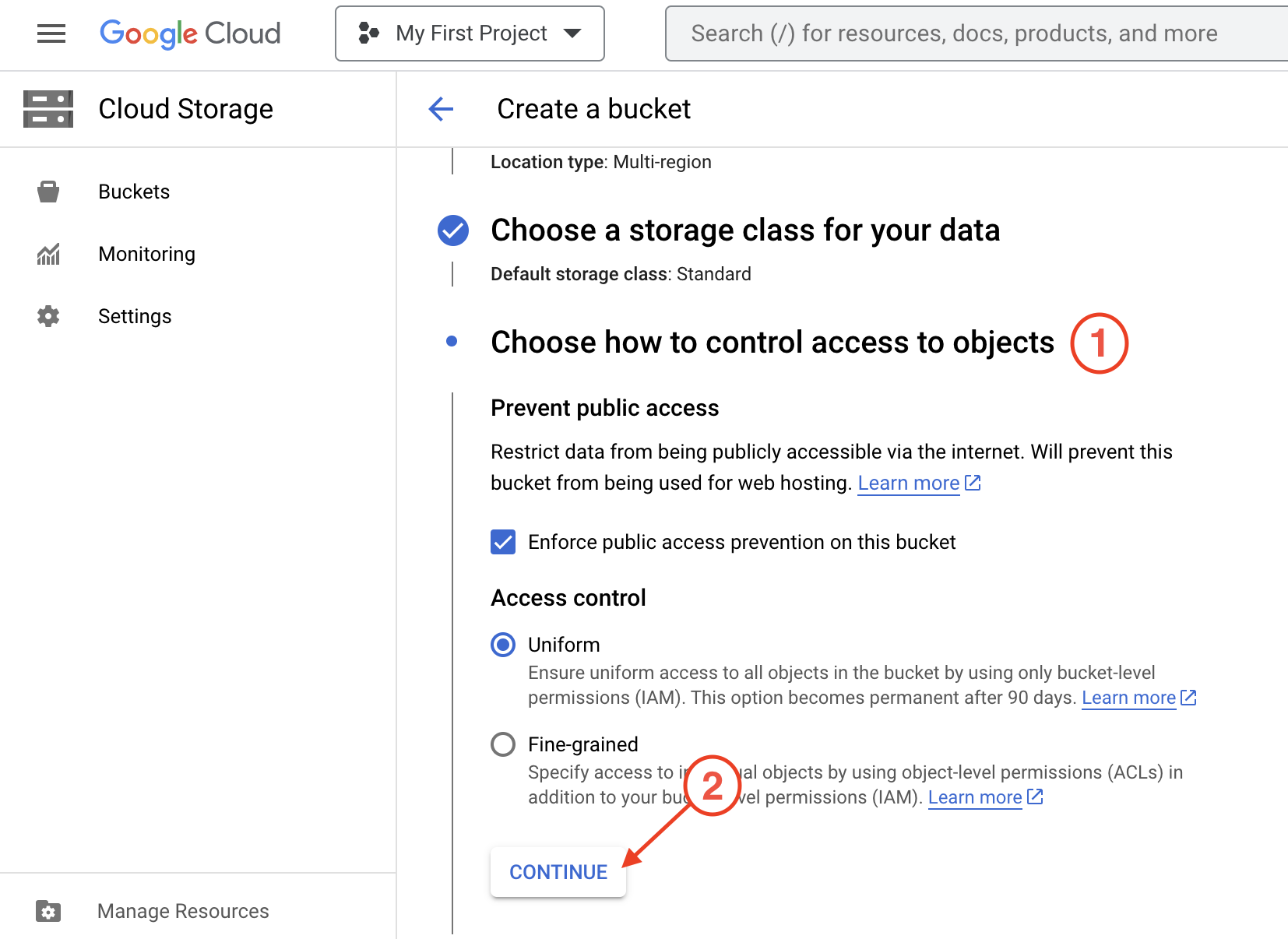
- Choose hose to protect objects inside the bucket
- Select CREATE
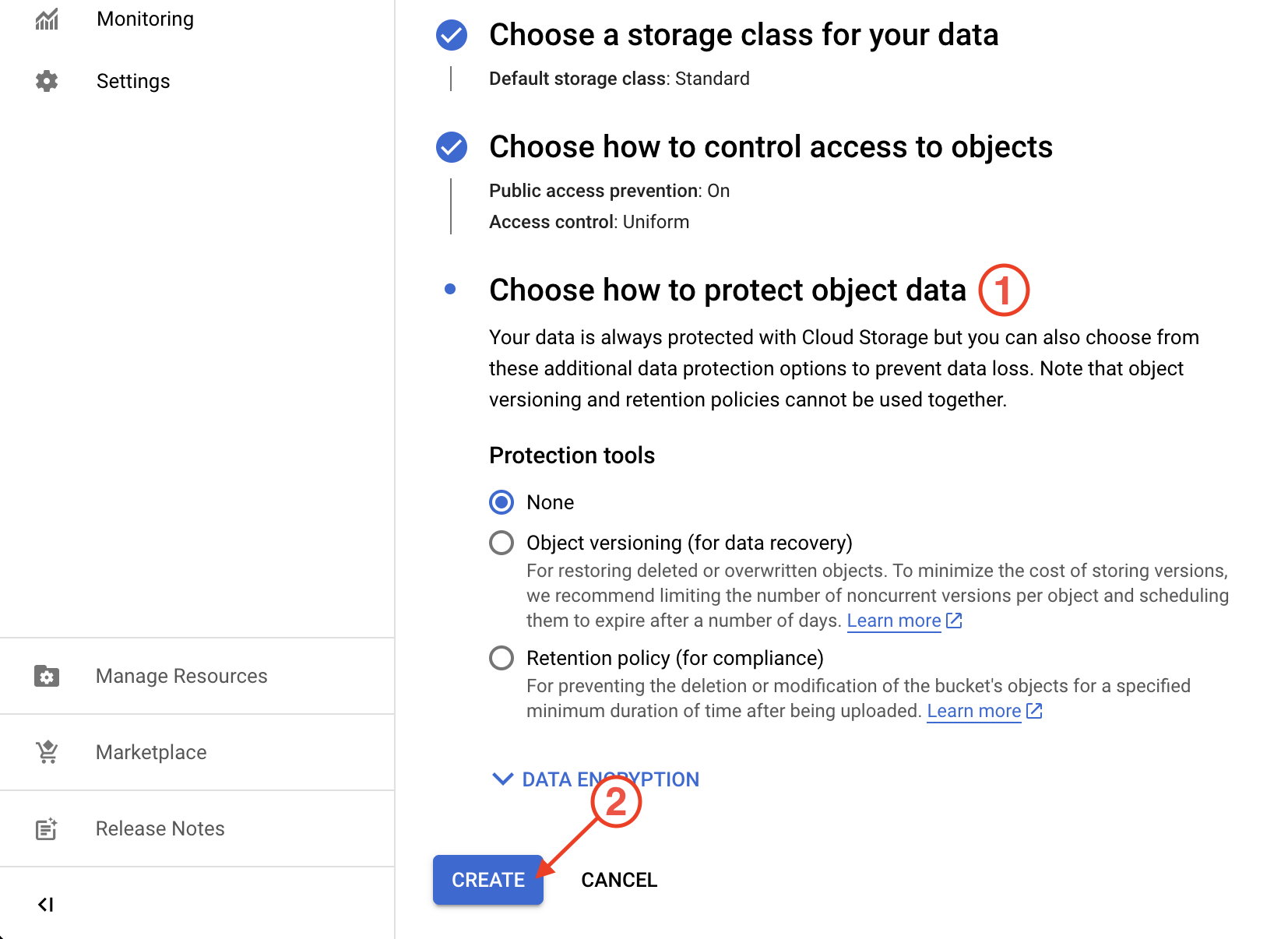
Destination bucket
Repeat the same step to create a second bucket to serve as destination.