Creating Service Accounts
Now that you have created the roles, it is time to create two service accounts. A service account is needed when running or accessing ressources from outside of Google Cloud enviroment. Each of the previouly created role will be assigned to a service account.
| Access Account | Role(s) | Used by |
|---|---|---|
| read role | read_role_name | The TitanQ solver read user |
| write role | write_role name | The TitanQ solver write user |
Accessing service accounts creation page
- Click on the hamburger menu
- Select IAM & Admin
- Select Service Accounts
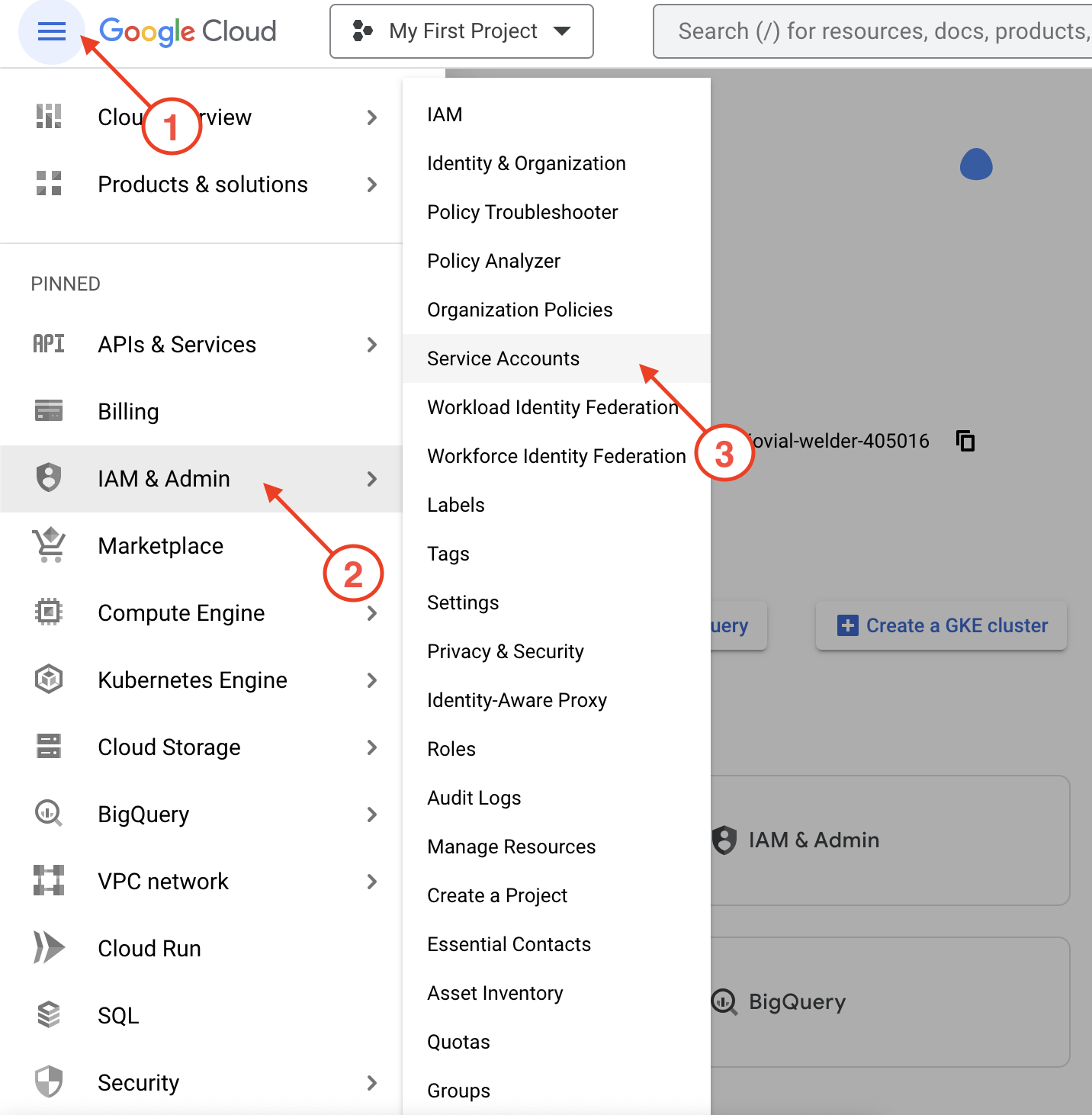
Select CREATE SERVICE ACCOUNT
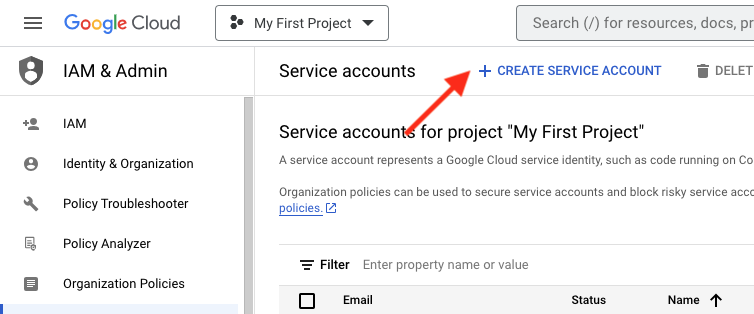
Read service account
- Give the service account a name
- Give an ID for this service account
- Give a description for this service account
- Select CREATE AND CONTINUE
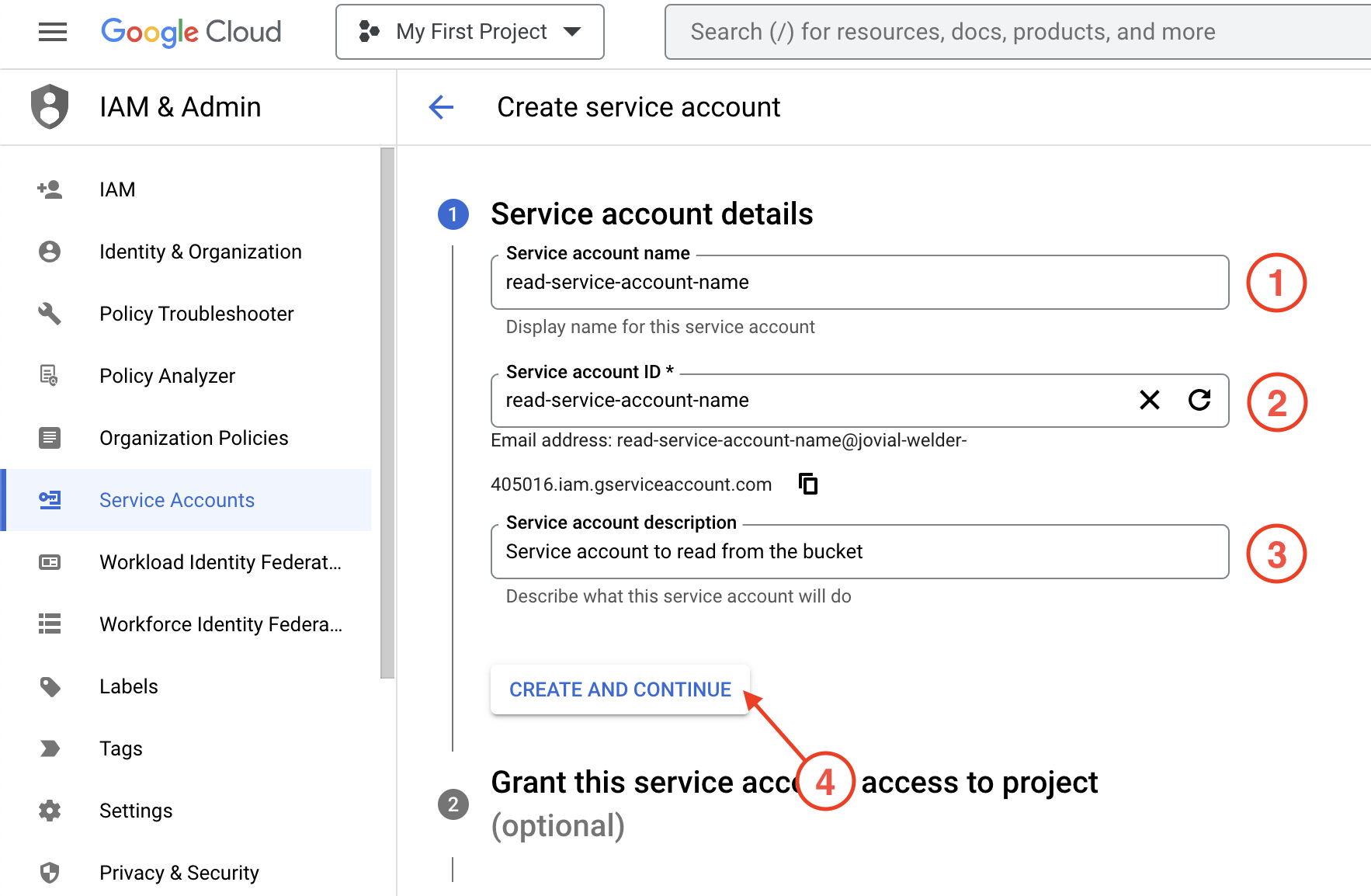
- Assigne the read_role_name to the read service account
- Select DONE
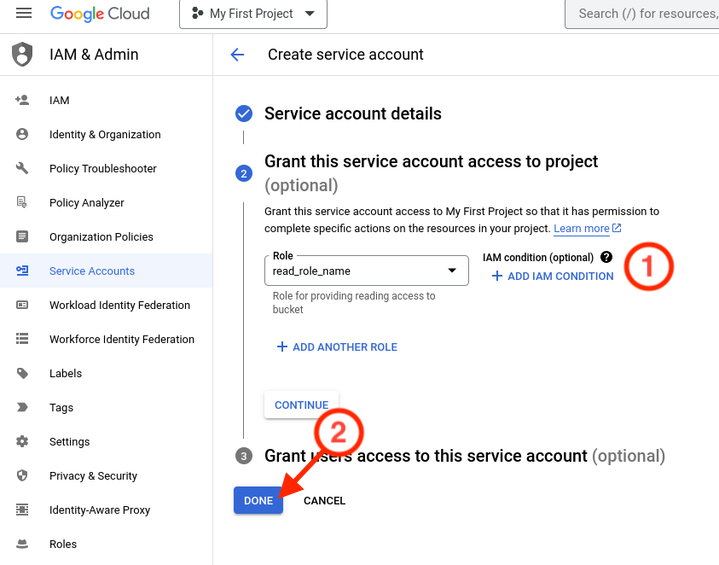
Write service account
Repeat the same steps to create a second service account, with another service account name and with the write_role_name role